Nowadays many phone users prefer to make a “Plan B ” for their important phone data like contacts, text messages or photos. Here we focus on contacts backup on Android. You can follow this article if you have the same situation with Jack:
“Any ways to backup contacts? I change a new phone and I wanna back up my contacts, because I don’t want to lose my important phone data like before.”
Don’t worry if you want to know how to backup your contacts on Android. Today we will provide 5 best ways for you.
Top 1: Backup Android Contacts to Google Account
1. Go to your phone “settings”> add account> Google> “existing” or “new” to sign in.
2. Click “OK” to add Google account on your Android.
3. Choose “Contacts”> click the menu button> select “Move device contacts to”> choose back up your Android contacts to Google.
4. Sign in your Gmail account on computer> hit the drop-down list of “Gmail”> select “Contacts” to view your backup as a vCard file.
Top 2: Backup Android Contacts to SD Card/ USB Storage
1. Hit “Contacts” on your Android and choose “Manage contacts”.
2. Select export contacts to SD card or USB storage and press “OK” to confirm.
3. Open the file manager on your Android to view your contacts in vCard file.
4. Transfer this file to PC or other storage via USB cable.
Top 3: Backup Contacts from Android to PC/Mac with Yolisoft Phone Data Transfer
This tool allows you to quickly backup or transfer your contacts, messages, photos, videos or other phone data to PC, and it also supports to print out your contacts after the backup.
1. Run this software and connect your Android to PC via USB cable.
3. Select “Contacts” and click “Start Transfer”. Click “open the output folder now” to view the backup.
Top 4: Transfer Android Contacts to SD Card with Super Backup App
This app specializes in backing up contacts. Your contacts will be backed up on SD card so they can be quickly restored if your phone is rooted.
1. Install this app through Google Play.
2. Select “Contacts” and press “BACKUP”.
3. Edit your “Backup Path ” in your phone settings.
4. Choose “App Auto Backup” in settings to ensure the regular backup.
Top 5: Save Android Contacts with 123 Contact Backup App
1. Download the app from Google Play, run it and choose what types of contacts you want to backup.
2. Select your backup’s format- CSV (for Outlook import) or Text (human readable) and enter your email address.
3. Hit the “Back Up” button to finish.
Related Articles:
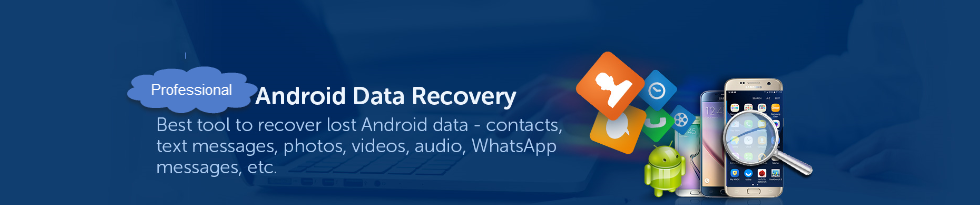




Vibosoft android mobile manager offers us the easiest way to backup contacts on Android phone. With it, we can Backup, Edit Contacts and Text Messages on Computer.
ReplyDeleteNice article, For more relevant information click on TheBestTool
ReplyDeleteDiskdigger
Dig Deep
APK
Recovery Tool
I am feeling very happy after reading this article.Excellent software for recovery files 100% working.Keep updating your post
ReplyDeleteFor more information click here:
Running Diskdigger In Mac OS
Diskdigger Pro Apk | Ultimate Guide| Mac OS
Recover Deleted Files With Latest File Recovery APP
Data Recovery Apk
Recovery Lost Files
Recover Deleted Files Mac
Free File Recovery Mac
Mac Recovery App
Tq for guiding me How to recover lost data, Your article helps me a lot to retrieving data, Keep on updating
ReplyDeleteFor more relevant information click on:
deep scan recovery
dig deep
recover lost files
dig deep
recover lost files
undeleter recover files & data pro apk
deep file recovery
data recovery
Nice article. After reading this article i would like to share my views regarding this how to recover deleted files from your phone,sd card or memory card,usb flash drive etc click here:
ReplyDeletesd card data recovery
Restore sd card
micro sd card data recovery
Recover deleted photos from sd card
Erelive Data Recovery for Android supports to recover any deleted photo or other deleted files on any Android phones, like Samsung phone, Huawei phone, Sony phone, etc.https://www.erelive.com/recover-deleted-photos-from-lg-optimus/
ReplyDelete