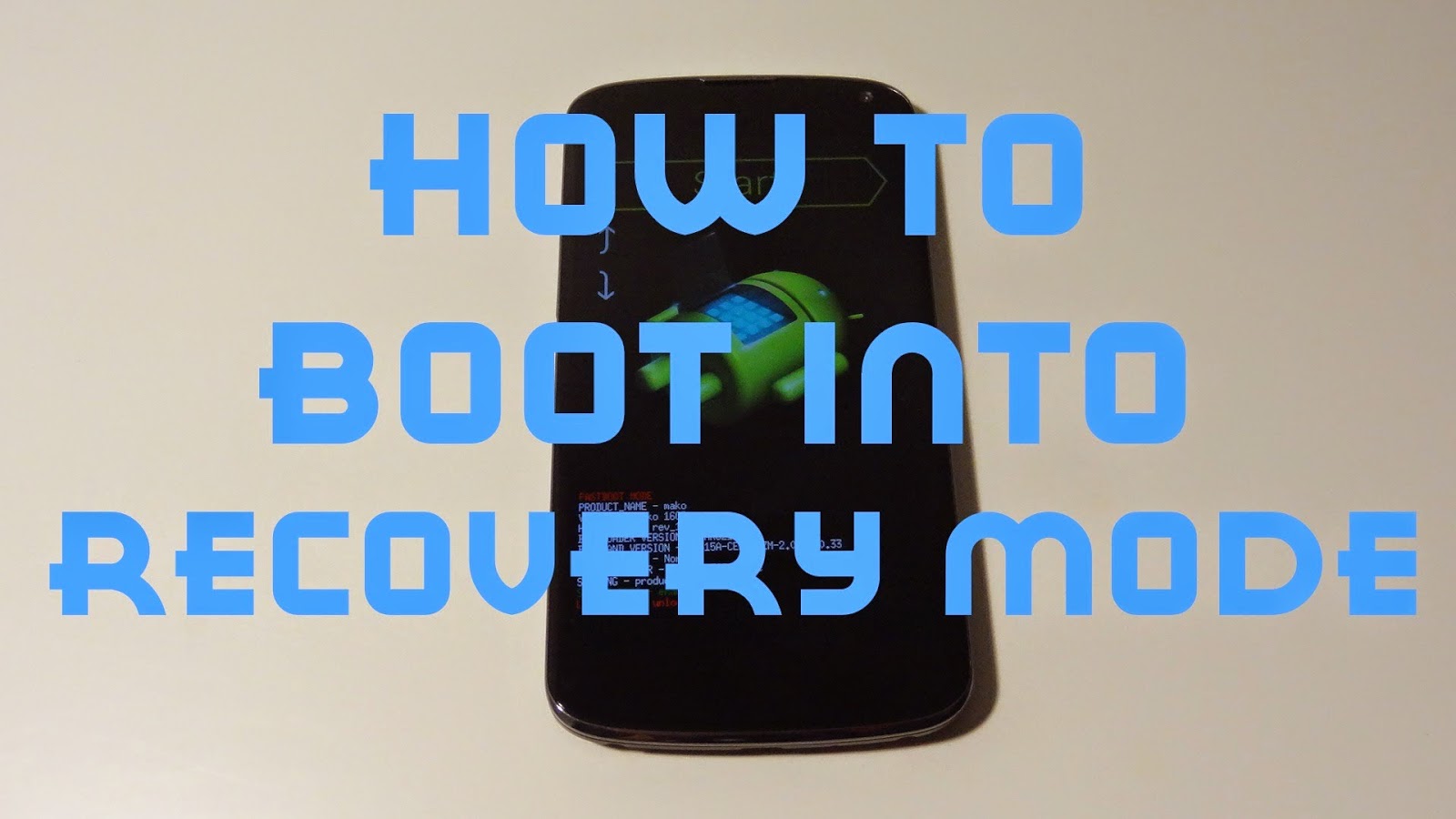Way 1. Directly Enter Recovery Mode on Android
The most convenient way to enter recovery mode is Power Down your device and after that boot up your phone while holding volume + and-buttons + power button. You should know that this method just work well with some of mobiles. Follow the detailed steps:
Step 1. Turn OFF your android device.
Step 2. Press volume down and volume up at same time.(don NOT let go)
Step 3. While holding down volume up and volume down, press and hold power button. Hold the three buttons and do NOT let go of anything.
Step 4. Phone will start, you will see the white Vibrant logo. Keep holding on the three buttons.
Step 5. Whit vibrant logo disappears, still keep holding.
Step 6. When the white Vibrant logo re-appears for the second time, let the power button go, but keep pressing volume down and volume up.
Step 7. Phone begins to enter recovery mode, you can let them go finally.
Step 8. To exit recovery mode, you can select "reboot system now" and use power button to select.
Way 2. Boot into Recovery Mode with ADB
If you don’t know the direct key combination, using ADB will make it more easier to enter the recovery mode on android
Step 1. Set up ADB and Fastboot with Android SDK and make sure it is configured on your computer. Since ADB and fastboot helps install a custom recovery.
Step 2. If needed, you should connect android device to computer via USB cable and install ADB drivers.
Step 3. Go to android-sdk-windows platform- tools directory and open Command Prompt(Shift + Right-click anywhere in the folder > Open Command Prompt).
Step 4. Type in the command “adb reboot recovery” and press Enter.
Step 5. Turn OFF your android device and then boot into the recovery mode.
Note: Navigate up and down using the volume keys.
Warming Tips:
- If you are tired of setting configurations and key combinations, you can also try boot apps to enter recovery mode.
- Back up data on your android device before entering recovery mode.
- Factory reset your android device and all data lost without backup? Click here to get solution to recover data after factory reset Android.
Related Articles: