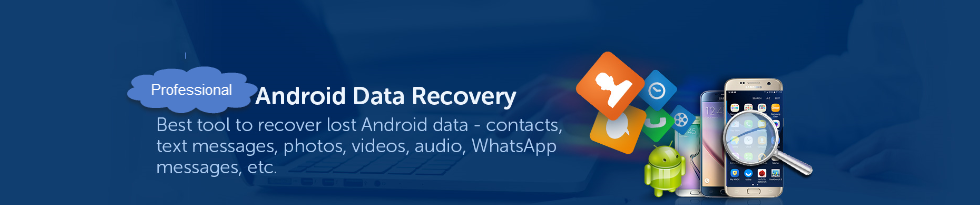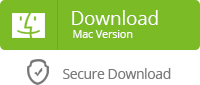With the development of smartphones, an increasing number of Android users prefer to take photos and videos anytime and anywhere. However, there is an annoying thing- losing data like photos, videos, messages, contacts and etc because of accidental deletion, factory reset, software update, virus attack or other reasons. So you may need help like Anna:
“Anyone knows how to recover deleted photos from Android internal memory? My little boy mistakenly deleted some important photos and videos on my Samsung. Any help would be greatly appreciated!”
If you have the similar problem, don’t feel panic. Here you can follow this guide to deal with Android photo recovery and video recovery.
Yolisoft Android Phone Recovery is another brilliant software to recover Android data like photos, videos, contacts, text messages, call logs, Whatsapp messages and etc. It can fulfill the Android photo recovery and video recovery from the internal memory.
1. Run it and select “Gallery” which includes photos and videos to continue.
2. Connect your Android to PC via USB cable and enable the USB debugging.
3. Click “Start” to scan when your Android is detected.
4. Preview the recoverable photos and videos, mark those you need after scanning and hit “Recover” to save them.
Option 2: DiskDigger Photo Recovery
DiskDigger is a free app which you can download through Google Play. It can retrieve lost photos and videos from your Android internal memory or SD card.
1. Install and open Diskdigger.
2. Select a partition from which you can recover photos and videos in the list pops up on your phone.
3. Choose the types of files and start scanning.
4. Pick one choice among the three to recover after the scanning completed.
1. If your Android device is not rooted, the app will perform a "limited" scan for your deleted photos and videos by searching your cache and thumbnails. If your device is rooted, the app will search all of your device's memory for any trace of photos, as well as videos.
2. You can upload your recovered photos and videos directly to Google Drive, Dropbox, or send them via email. This app also allows you to save the files to a different local folder on your Android.
Myjad Android Data Recovery is one software you can use. It can undelete photos and videos deleted from your SD card, but it doesn’t allow the Android photo recovery and video recovery from internal memory.
1. Run it on your computer, connect your Android to PC with USB cable and enable the USB debugging.
2. Select “Scan photos, videos or other files” to start scan.
3. Choose the photos and videos you need to recover after scanning finished.