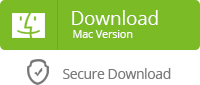Backup Data at Android Phone
Most phone has backup function. Yet, different phone may distinct. In general, you can find backup at settings.
Take Samsung S6 as an example for android backup. Go to “Settings”, scroll down to find “Backup and reset”. You have two options to backup. One is using Samsung account to backup, the other one is using Google account to backup.
For Samsung account backup, you can choose “ Accessibility settings, Clock, contacts, Email, messages, phone” to backup. You can also choose “Auto backup”.
For Google account backup, you can backup application data, Wi-Fi passwords, and other settings to Google severs. In the mean time, you can set “Automatic restore” to restore settings and data when you re-installing application.
Backup Android Phone by Brand APP
Each android brand developed their own app to provide better experience for users. Samsung brand has Samsung Kies, HTC brand has HTC sync manager, Sony has Sony PC Companion, Motorola has Motorola Migrate, Huawei has Huawei HiSuite. Find the right app for your android brand, then use it to backup android phone.
Backup Data by Third-party App
Yolisoft Phone Data Transfer
This app allows you to backup contacts, photos, call history, text messages, videos, audios, apps, etc.
First, download and run android manager at your computer.
Second, connect android phone to computer.
Third, hit “Backup your phone”, and choose wanted content to backup.
Last, hit “Start Transfer”, then wait for the process to be finished.
Tip: Except android data backup, you can also print phone data by this amazing software.
Note: If you create backup files at fixed times, the backed up files will be piled up. Therefore, you are suggested to delete previous backup files when you back up files again. In this case, you can save storage at android phone and avoid repeat backup files.
Related Articles: