Option 1. Backup HTC One using HTC Backup
The in-built HTC Backup uses your free Google drive and Dropbox storage to retain your contents and settings. It is capable of backing up and restore home screen setting like categories and headlines from BlinkFeed, wallpaper, widgets and layout of home screen. The other stuffs backed up are the accounts and passwords and apps and settings like contacts, sms, call history, web bookmarkds, personal dictionary, Wi-Fi networks etc.
Sync with DropBox:
- Turn off Google Backup and set HTC One to backup daily over-the air.
- Go to setting -> Backup & Reset ->Tap the Backup On/Off switch(optional)
- Select the HTC Account and sign in (you can sign in with HTC Account/Facebook)
- Sign into Dropbox, slect Backup History and the tap button “Back up now”.
Backup with Google Drive:
- Open the HTC Backup app and turn on automatic backup to do a daily backup.
- Make sure Back up phone daily is selected, and then tap Next.
- Sign in with your Google Account, HTC Account, or Facebook Account.
-On the Cloud storage screen, hit the Google Drive, then tap “OK”.
- Sign in to your Google Account to access your Google Drive.
- Tap “Back up now” to manually back up HTC One anytime.
You'll see the most recent backup date and time under “Backup history” option.
Option 2. Backup HTC One with HTC Sync Manager
HTC Sync Manager is an useful utility to backup music playlists and files such as contacts, calendar events, bookmarks etc. from your HTC to your computer. It enables to transfer iPhone data to HTC phone. It is a separate software which should be installed. Also, you can import and copy all music, photos, and videos between your HTC phone with computer.
-Backup Musics on HTC: Tap “Music” -> Settings, then select “Copy all music from phone”.
Copy photos and videos: Click “Gallery” -> Setting, then select “Automatically import photos and videos from phone”.
-After that, you can delete the large media files to free up your phone storage by clicking the Apply button to start the process.
Note: Account info, settings and other personal content cannot be backed up with HTC sync manager.
Option 3. Backup HTC One via Android Backup Apps
As I known, there are many 3-rd party android backup apps available to backup and restore data on HTC One. Here is some of android data backup apps which have a good reputation:
Phone Data Transfer,without needing root.
Helium (previously known as Carbon), without needing root your HTC (Free / $4.99)
Titanium Backup, root needed (Free / Pro Price: $6)
My Backup ,root needed (Free / Pro Price: $5)
Ultimate Backup,root needed (Free / Pro Price: $3)
And more...
That’s it, if you have other ways to backup HTC One, don’t hesitate to leave comments below.
Related Articles:


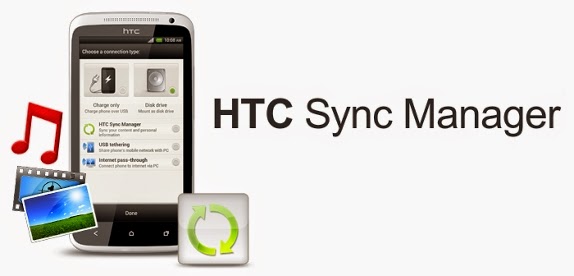

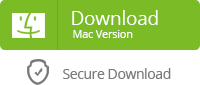

Nice article, For more relevant information click on TheBestTool
ReplyDeleteDiskdigger
Dig Deep
APK
Recovery Tool
Worthwhile article. The information which is provided in the article is very helpful. Thanks of sharing us a wonderful blog. For more information click here:
ReplyDeleteandroid apk app for recovering files
diskdigger photo recovery
download diskdigger free android
Download diskdigger undelete apk for android
Diskdigger app for download
I am very happy after reading your article. Actually i am worrying about my lost files which are formatted accidentally. Through this article i succeeded in getting them back. click here to know more:
ReplyDeletedata recovery
recover deleted photos from sd card
sd card data recovery
recover deleted files from sd car
recover files from sd card
recover photos from sd card
sd data recovery
damaged sd card recovery
Tq for guiding me How to recover lost data, Your article helps me a lot to retrieving data, Keep on updating
ReplyDeleteFor more relevant information click on:
deep scan recovery
dig deep
recover lost files
dig deep
recover lost files
undeleter recover files & data pro apk
deep file recovery
data recovery