Nowadays an increasing number of people are using Samsung phones. One of the most important data stored in our phone is the contacts. Most of us depend on phones to help remember. So it will be annoying if we lose these important contacts. The best way to protect them is not that knowing how to recover but how to backup.
Here we will provide some easy ways to backup Samsung contacts. Don’t worry about it anymore. If you have the interest, just follow.
Option 1: Backup Contacts from Samsung to PC/Mac with Yolisoft Phone Data Transfer
This tool allows you to quickly backup or transfer your contacts, messages, photos, videos or other phone data to PC, and it also supports to print out your contacts after the backup.
This tool allows you to quickly backup or transfer your contacts, messages, photos, videos or other phone data to PC, and it also supports to print out your contacts after the backup.
1.Run this software and connect your Samsung to PC via USB cable.
2.Enable the USB debugging and choose “Backup Your Phone”.
2.Enable the USB debugging and choose “Backup Your Phone”.
3.Select “Contacts” and click “Start Transfer”. Click “open the output folder now” to view the backup.
Note: If you need print your contacts out, it will also satisfy your demands.
1. Select the file types you want to print from the pop-up HTML file. Click on “Print”, the full contents of your contacts, messages, or call logs will be displayed in order and allow preview.
2. Click on “Save”, the program will save your data in .pdf file. Then you can print it at any time you want.
Option 2: Backup Android Contacts to SD Card/ USB Storage
1. Hit “Contacts” on your Samsung and choose “Manage contacts”.
2. Select export contacts to SD card or USB storage and press “OK” to confirm.
3. Open the file manager on your Samsung to view your contacts in vCard file.
4. Transfer this file to PC or other storage via USB cable.
1. Hit “Contacts” on your Samsung and choose “Manage contacts”.
2. Select export contacts to SD card or USB storage and press “OK” to confirm.
3. Open the file manager on your Samsung to view your contacts in vCard file.
4. Transfer this file to PC or other storage via USB cable.
Option 3: Backup Android Contacts to Google Account
1. Go to your Samsung “settings” > add account > Google > “existing” or “new” to sign in.
2. Click “OK” to add Google account on your Android.
3. Choose “Contacts” > click the menu button > select “Move device contacts to” > choose back up your Samsung contacts to Google.
4. Sign in your Gmail account on computer > hit the drop-down list of “Gmail” > select “Contacts” to view your backup as a vCard file.
1. Go to your Samsung “settings” > add account > Google > “existing” or “new” to sign in.
2. Click “OK” to add Google account on your Android.
3. Choose “Contacts” > click the menu button > select “Move device contacts to” > choose back up your Samsung contacts to Google.
4. Sign in your Gmail account on computer > hit the drop-down list of “Gmail” > select “Contacts” to view your backup as a vCard file.
Note: When you add a contact to your Samsung, it will get synced to your Gmail account automatically.
Related Articles:



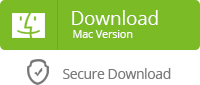


Samsung contacts backup helps us transfer, copy, backup or save all contents on Samsung mobile phones to desktop computer with one click.And it also allows users to edit and manage your contacts list on the desktop computer directly.
ReplyDeleteNice article, For more relevant information click on TheBestTool
ReplyDeleteDiskdigger
Dig Deep
APK
Recovery Tool
I am very happy after reading your article. Actually i am worrying about my lost files which are formatted accidentally. Through this article i succeeded in getting them back. click here to know more:
ReplyDeletedata recovery
recover deleted photos from sd card
sd card data recovery
recover deleted files from sd car
recover files from sd card
recover photos from sd card
sd data recovery
damaged sd card recovery
Tq for guiding me How to recover lost data, Your article helps me a lot to retrieving data, Keep on updating
ReplyDeleteFor more relevant information click on:
deep scan recovery
dig deep
recover lost files
dig deep
recover lost files
undeleter recover files & data pro apk
deep file recovery
data recovery
Nice article. After reading this article i would like to share my views regarding this how to recover deleted files from your phone,sd card or memory card,usb flash drive etc click here:
ReplyDeletesd card data recovery
Restore sd card
micro sd card data recovery
Recover deleted photos from sd card