This post gives solutions to recover and backup data from Galaxy s6,s6 edge with ease. Read on the detailed steps:
Part 1. Transfer, Backup and Restore Files from Galaxy S6 to PC/Mac with Smart switch
Thanks to the great data transfer and backup application developed by Samsung - Smart switch. It offers the best solution to backup and transfer contacts, photos, music, videos, messages, notes, memos, calendars and more between Samsung to PC or mac.
Step 1. Get Samsung Smart switch from www.samsung.com/
You can download the desktop version(Mac/Windows) and mobile version as your own choice. The following steps is based on the desktop one.
Step 2. Start Samsung Smart Switch on Computer.
After you have downloaded the program, simply follow its installation wizard to install it on your pc/mac. Then double click its icon on desktop to launch it.
Step 3. Backup/Restore Files on Galaxy S6, S6 Edge.
As the screenshot you can see, when the software is started, 3 options is available for you to choose - “Backup”, “Restore”, “Outlook Sync”. You can click the corresponding option to do the Samsung galaxy s6 backup or restore.
Part 2. Backup and Restore S6, S6 Edge with Samsung Backup App like Phone Data Transfer
In this part, a great Samsung smart switch alternative is recommended which named Yolisoft Phone Data Transfer. It performs well on backing up and recovering lost files on Samsung Galaxy S6, S6 edge. This tool is powerful enough to backup contacts, sms, photos, audios, videos, as well as apps and WhatsApp messages. Here is the detailed guide:
Step 1. Get the Phone Data Transfer
The program has two desktop versions: Mac version and Windows version. You can download the one you need. Also, you can get the tool at popular download site like cnet and softonic.
Step 2. Run Phone Data Transfer.
Connect your Galaxy S6/S6 edge to PC/Mac, then run it to get started. On the new window, click “Backup Your Phone” panel. (Note: if you have backed up your phone with this program before and need to restore data, then click “from backup” on the right tab to continue)
Step 3. Select the content to Backup/Restore
After you phone identified by the program, the “Start Scan” tab will be clickable. Select the specified files and click the blue button. When the process is done, you will get a pop-up message.
Related Articles:
S8 Data Recovery - How to Recover Deleted Photos, Videos, Contacts, Messages, etc from Samsung Galaxy S8

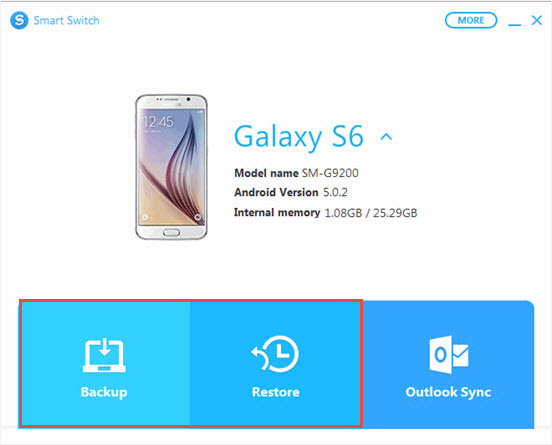

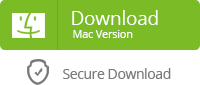
Transfer photos, messages and contacts from iPhone/Android to New Samsung Galaxy S6 or S6 Edge +
ReplyDeletehttp://www.facebook.com/KSOFT.CC/videos/725893154182666/
This comment has been removed by the author.
ReplyDeleteThis comment has been removed by a blog administrator.
ReplyDeleteNice article, For more relevant information click on TheBestTool
ReplyDeleteDiskdigger
Dig Deep
APK
Recovery Tool
Tq for guiding me How to recover lost data, Your article helps me a lot to retrieving data, Keep on updating
ReplyDeleteFor more relevant information click on:
deep scan recovery
dig deep
recover lost files
dig deep
recover lost files
undeleter recover files & data pro apk
deep file recovery
data recovery
Erelive Data Recovery for Android supports to recover any deleted photo or other deleted files on any Android phones, like Samsung phone, Huawei phone, Sony phone, etc.https://www.erelive.com/recover-deleted-photos-from-lg-optimus/
ReplyDelete